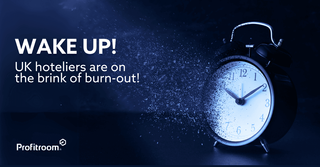Fast and effective price management
Date
08.01.19
Type
Articles
Category
Tools

How much to charge for a room? As much as a guest is willing to pay. In today’s world, hotel owners need to be able to respond quickly, also when it comes to prices. Discover and try our tool that makes it possible to do just that!
If you want to sell effectively online, you need a way to flexibly manage prices in just a matter of seconds. Comprehensive room price adjustments (for all dates on which a room is available) is a new functionality offered by our Profitroom Channel Manager.A good plan prepared on the basis of reliable data is a must. But sometimes your forecasts might not actualise, and you need to react fast.
What’s the point of keeping a high price, if no one is willing to accept it and your guests flock to your more favourably priced competitors to book their rooms?
Is ‘playing the price card’ a good strategy in a situation where your Hotel is enjoying increased interest and your competitors have no vacancies?
In the first scenario you should cut the prices of your available rooms. But in the second, you’d better use this growing interest to your advantage by charging more. But remember, act fast, because your competitors, including more remote ones, never sleep.
With our wide range of price adjustment options, you can dynamically change individual room prices by simply adjusting them in your Profitroom Suite (Sales management -> Price lists). You can adjust prices for the whole period in which a room is available, starting from today (adjustments cannot be made for past dates). What is so great about this is that now you just need a few clicks to change the prices. No need to manually change the price for each day!
How to make price adjustments
- Click the pencil icon next to your price list. A new (modal) window will pop up.

- Make the necessary adjustments in the new window. Changes can be made using percentages or numbers. If you wish to cut the price, type “-” before your target value, and if you wish to increase it, precede it with a “+”. You can also enter a specific amount. In that case, precede it with a “=”, like so:
• to increase a price by 10%, enter +10%
• to increase a price by PLN 20, enter +20
• to reduce a price by 10%, enter -10%
• to reduce a price by PLN 20, enter -20
• to set the price at PLN 120, enter =120
When you enter you target value, a message will appear below specifying the type of your adjustment. To confirm the adjustment, just click “Save”.

• In order to cancel the adjustment, leave the text field empty and save your room.
• Adjustments can be made for several rooms at a time.

Your adjustments will be visible next to your hotel rooms (with the price adjustment displayed in orange text).The previous year showed that it pays off to respond quickly and be flexible about your prices. What will 2019 be like? Hard to say, but it’s better to be prepared. Calculate your prices carefully, but do not get too attached to them in the long term. Be ready to make adjustments!
Author: Daniel Porębski, Product Owner